There is always an “easier way” to work on Windows using software. Creating a bootable USB drive is also very easy – here’s how to do it.
- Just Download Rufus third party software
- Click and Open rufus.exe
Open Rufus
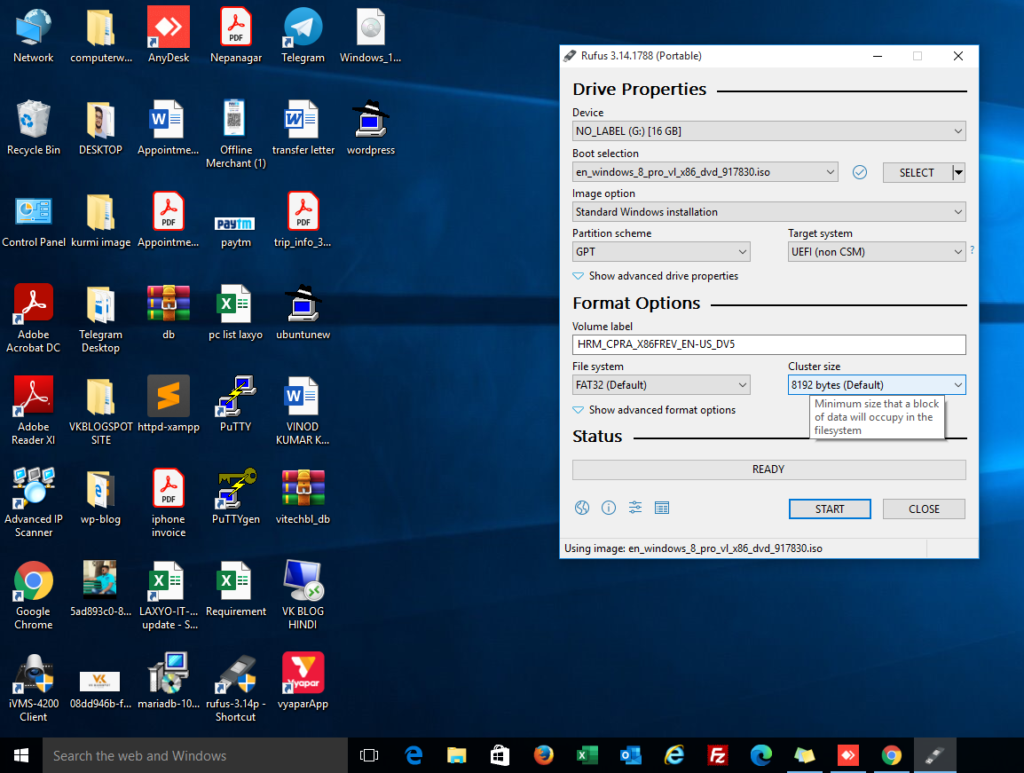
3. Once the user interface of the software opens up, plug-in your USB

4. After that, look for the “Create a bootable USB drive option” and from the drop-down, select an ISO Image or you want.
5. Then, click on the button next to the drop-down and select the Windows 8 ISO or you want that you want to install
6. Lastly, click on “Start” and wait for the software to create the bootable USB PenDrive.
Note -> I very much hope that you liked our post and you will be able to make bootable USB Stay tuned to see more such useful posts. Put it on your timeline for later or share it with your friends. don’t forget to comment.
